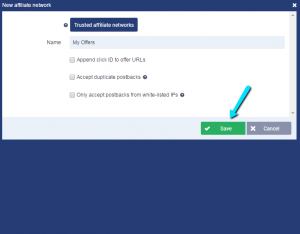
Voluum is the easiest platform to manage campaigns with accurate statistics that are updated in real-time. It provides data with the lowest conversion discrepancies in comparison to other platforms. Therefore, Voluum is the number one tool that top affiliate marketers use for their campaigns.
Voluum is also useful for affiliate marketers for tracking conversions. It offers a choice of image, javascript, or postback pixels, and conversion reports which allow you to see in real-time which traffic sources and widgets are meeting your campaign’s goals.
Step 1: Setting Up Native Ads Traffic Source
Traffic sources are the different kind of sources that send traffic to your website, either from people who directly visited your site because they know the URL or through web search engines. We want to create a new traffic source for the traffic you will be purchasing through Native Ads.
- First, go to Traffic Sources on menu bar
- Now click New Traffic Source
- Name it as Native Ads
- Setup the Advanced section as seen in the table below. You may enter any values here that you want. However, we strongly recommend that you use the exact values in the screenshot below as these are the defaults used in Native Ads.
.
Parameter
Placeholder
Name
Custom Variable 1
utm_medium
native
utm_medium
Custom Variable 2
utm_source
na_titan
utm_source
Custom Variable 3
utm_campaign
nat_{campaign_id}
utm_campaign
Custom Variable 4
utm_content
{ad_id}_{ad_title}
utm_content
Custom Variable 5
utm_term
{widget_id}
utm_term
5. Save the Traffic Source
Step 2: Setting Up the Affiliate Network
If you are promoting an affiliate offer the next step is to setup an Affiliate Network. The affiliate network is the name of the network where you obtained the affiliate offer you are promoting. If you are not working with an affiliate network you can just name it “My Offers” or something else of your choosing.
- Go to Affiliate Networks
- Select New Affiliate Network
- Name the network (ie Commission Junction, Clickbank, My Offers, etc)

4. Save the affiliate network
Step 3: Setting Up A Campaign
Next we will setup your campaign. A campaign in Voluum corresponds to a campaign in Native Ads. You will create one campaign in Voluum for each campaign you create in Native Ads
A. Set Up The Offer
First, you will create one offer for each affiliate program you are promoting. NOTE: You do not need to create an offer for every campaign. You can link multiple campaigns to a single offer. If you are promoting your own products, you probably only need one offer.
- Go to the Flows drop-down menu and click Offers.
- Enter your offer’s name (Choose a descriptive name you will remember)
- Enter the Offer URL. This is the URL you were given by your affiliate program that contains your unique affiliate ID. If you are promoting your own offer then you may enter your landing page URL here.
- The URL tokens section allows you to pass information to the affiliate program about the user. Most advertisers do not use the majority of the URL tokens.
However, {clickid} is generally accepted by most affiliate programs, and assist Voluum in creating detailed conversion reports.
To setup click ID:
- Ask your affiliate program which parameter Click ID is passed in.
- If they say “CID” (for example) then you would add that as a query string in your URL.
Example Before Parameter Added: affiliateurl.com/path/
Example After Parameter Added: affiliateurl.com/path/?CID={clickid}
* In this example CID = the parameter the affiliate program asked us to pass {clickid} inside.
- Select the Country that you will be targeting in Native Ads. NOTE: Leave this blank if you are targeting more than one country.
- Select the Affiliate Network you setup in Step 2 in the Affiliate network dropdown.
- Select your Payout type. Most users will want to select Auto. Manual is for advanced implementations.
- Click Save and the Postback URL can be copied to your affiliate network.
b. Set Up A Lander
A lander is the page the user will arrive at before they go to the offer page. If you do not have a page like this then follow the steps in Option 1. If you do have a pre-lander the user sees before going to the affiliate program link you are promoting choose Option 2.
Option 1
If the campaign is a direct link to an offer skip to Step C. You do not need a lander in this case because you are already linking directly to the lander from the offer.
Option 2
If you do have a lander that the user will see before going to the Offer Page:
- Go to the Offers dropdown.
- Enter the Name for your lander
- Copy the Landing Page URL to the URL box
(TIP: Do not confuse Landing Page URL with your offer URL. This is the link to your landing page which then links to the affiliate’s offer page).
C. Set Up The First Campaign!
It’s now time to setup your campaign in Voluum. You will create one Voluum campaign for every campaign you create in Native Ads.
- Give your campaign a descriptive Name
TIP: Remember, you’re probably going to set up a lot of campaigns so make sure to name the campaigns properly with identifiers that would help differentiate them from other similar campaigns.
- Select Native Ads as your traffic source.
- If you are targeting one country in Native Ads then select it from the Country dropdown. If you are targeting more than one country, leave this blank.
- If you wish to track cost data, select CPC since Native Ads is a CPC based network. You can then enter the amount you will be bidding in Native Ads. This will allow you to see how much you’ve spent on Native Ads in real-time through Voluum.
- In the Advanced section, the options you choose will be based on how you are linking to the offer you are promoting.
If you are promoting a URL that was given to you by an affiliate network:
- Select Path
- Check the Direct Linking box
- Select the offer from the Offer drop down scroll menu.
- Click Save
If you are sending the user to a URL you control:
- Select Path
- Select the lander and offer from the drop-down menus
- Click Save.
If you would like to rotate two or more landing pages to A/B test them:
- Select Path
- Select the lander and offer from the drop-down menus
- Click Add Lander
- Select the second lander you would like to rotate
- Set the weights (ie 50%/50%)
- Click Save
Now simply copy/paste your Campaign URL into the URL field when you are creating an ad in Native Ads. Your impressions, conversions, and costs will now be calculated in Voluum in real-time!
This blog post contains affiliate links for which Native Ads is compensated by Voluum
Featured Image Source: DepositPhotos© Melpomene

