
09 Sep 2021
Every day, over 1,000 apps are submitted to both Google Play Store and the Apple App Store. It’s a challenge for developers to design an app that stands out from all the others. The task demands a lot of creativity in order to increase downloads which is essential if you want your app seen by more people.
So what to do to promote your apps? Well, the best solution is to create the app install campaigns by using the most effective tool Google Ads.
Similarly, this is also an ideal solution if your app downloads are stuck on or you want to increase downloads.
Many of you will be thinking, why not use Google’s AdMob? This is because Google’s Admob is only recommended for mobile app marketing, while Adwords is the perfect choice for all advertising types, including ads for mobile applications.
App Samurai is an AI-powered, secure mobile growth platform. Register, add your app and start driving high-quality users.
Moreover, app install campaigns using AdMob will be more limited compared to AdWords.
You might be aware of Google Ads’ effectiveness for various websites. The platform is equally efficient for driving mobile application installs.
So without a further ado, let’s learn how to create app install campaigns via Google Ads.
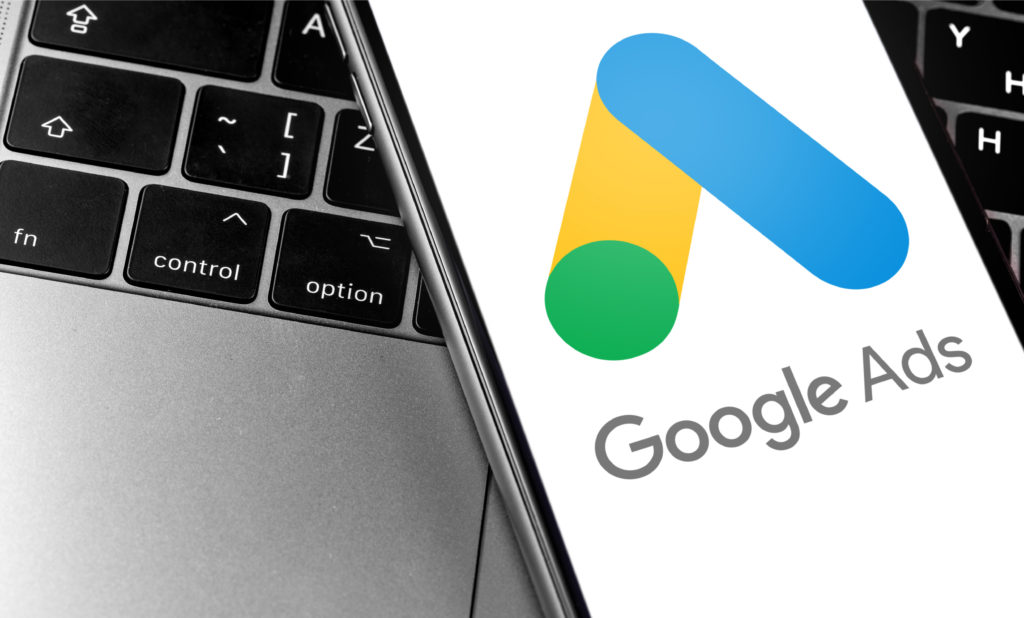
Set Up Mobile App Conversion Tracking
Firstly, you need to properly set up conversion tracking for your new mobile application.
Then, you need to sign in to your Google AdWords account and look for “Tools” and “Conversions” options, respectively.
Next, you will see a new screen; click on the “+ Conversion.”
After that, click on the “Apps.”
Now there is a bit of difference between a Google Play and an App Store.
There is no need to set up or install any code inside your app for Google Play Store to track growth and conversions. Google will automatically track your conversions, and you can easily access them.
For Apple’s App Store, ensure that you have the required code or app installed in your application that allows you to record or monitor conversions.
Then, you need to pick “First Opens” and “app installs” after choosing the “Apps” option. Things might get a bit confusing for iOs apps.
After that, the process is simple and exact, as the Android apps procedure.
Create a New Campaign
You can create mobile app install campaigns in different ways, and we will show you how. The three methods are:
- Search Network
- Display Network
- YouTube Network
Remember that when you create ads, they are shown anywhere on the wide Google network. And during the course of that time, your mobile application install campaigns will be flying in the air so high. The things you will need to start the campaign are basic ad copy and targeting information. Send this info to Google, and it will automatically display them as per your defined budget.
Search Network App Install Campaigns
Do you know about the Google search app install campaign? If not, we will show you. In simple words, it means that your ads will be displayed through the Google Search app and Google Play Store (for Android smartphone users and on the apps). To create a search network mobile application install campaign, you will have to:
Select Campaign Type and App Type
First, select your campaign type with the app type.
Now, sign in to your Google AdWords account and navigate to the ‘Campaign’ in your dashboard.
Then click on the ‘+Campaign’ button.
Next, choose the ‘Search Network only’ option.
Now enter the name of your new search campaign and choose “mobile app installs” as an app type and your preferred language.
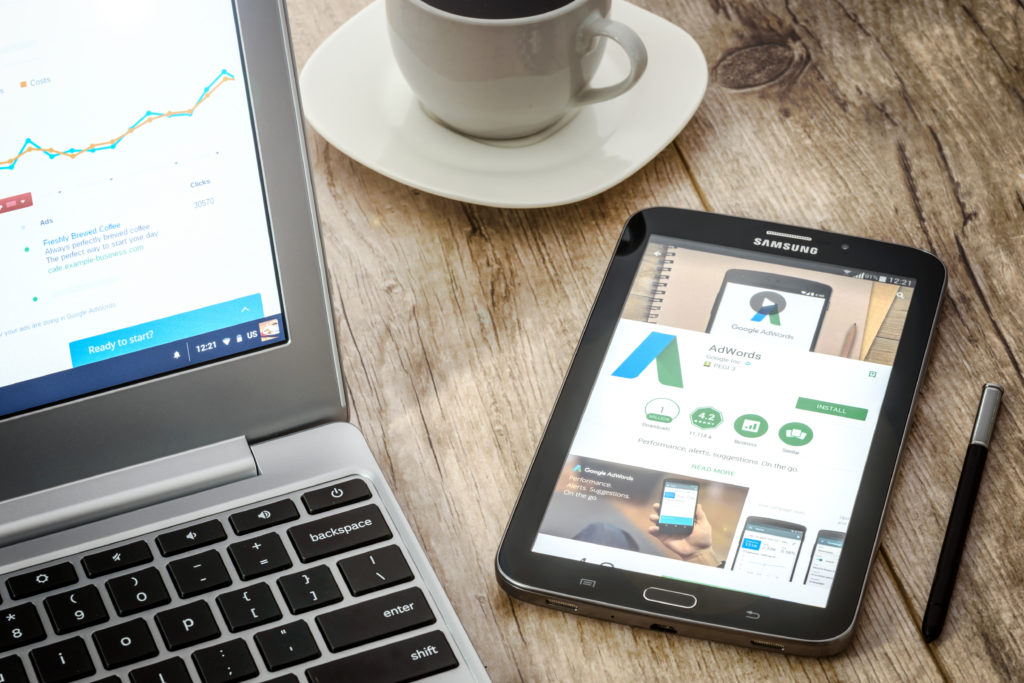
Bid Strategy, Budget, and Location Settings
Next, you need to go on to the bidding stage. Here the first thing to do is set your budget, and you should know how much you want to pay for one installation.
In this case, you will have to face these scenarios:
If you are working on the Android mobile app install campaign, look for the ‘Target CPA’ option.
If you are working on the Apple App Store mobile application install campaign, look for the ‘Maximize clicks’ option.
You can play with it and experiment with ad bids. In the end, it all comes down what is your budget and how much you want to spend on your campaign per day.
Create the First Ad Group
Now, it’s time to focus on drafting the fabulous ad copy. Please don’t mix it up with general web content writing; here, you will have to craft an engaging ad copy for your search ad.
Then, find the relevant keywords for your ad campaign. Do some research and ensure that you choose the right and profitable keywords for the campaign.
If you are running a campaign for the first time, we will advise you to set your keyword criteria as “Exact Match.” After some time and with experience, you can move on to the “Broad Match” category.
Display Network App Install Campaigns
The display network is the platform that allows you to advertise your app within other apps, also known as in-app advertising. This is another effective way to run the app install campaign.
Select Campaign Type
The first step is to choose the “Display Network only” option instead of using the “Search Network only” feature.
Next, give your app install campaign an appropriate name, and choose the “mobile app installs” option, app type, and preferred language.
Customize Device Targeting
If you are promoting an Android phone app, you will have to select the “Android option” and its details.
If you are promoting an iOs application, choose the relevant details as per iOs.
The process is simple and the same as the above one (search network).
At this stage, you will see a new feature, “Operators and Wi-Fi.” If your mobile application is a large file, we recommend you opt for the Wi-Fi option. It means that your ad will only be advertised when other users are connected to Wi-Fi.
Bid Strategy, Budget, and Location Settings
Moving on to the bid and location stage, you need to set your budget, and you must know how much you can pay for one installation.
Again if you are creating an Android mobile application install campaign, go to the ‘Target CPA’ option like you did in the previously discussed Search network campaign.
However, if you are creating an App Store mobile application install campaign, go to the ‘Manual CPA’ option.
Create the First Ad Group
Then, you need to select a maximum CPC and your desired targeting options from the available options.
There are many notable things here, such as “Interests and Remarketing” and “Design your ad.”
Here we will advise you to target “installed app categories” as chances are higher that your app will be downloaded by users who are already downloading the apps from a specific category.
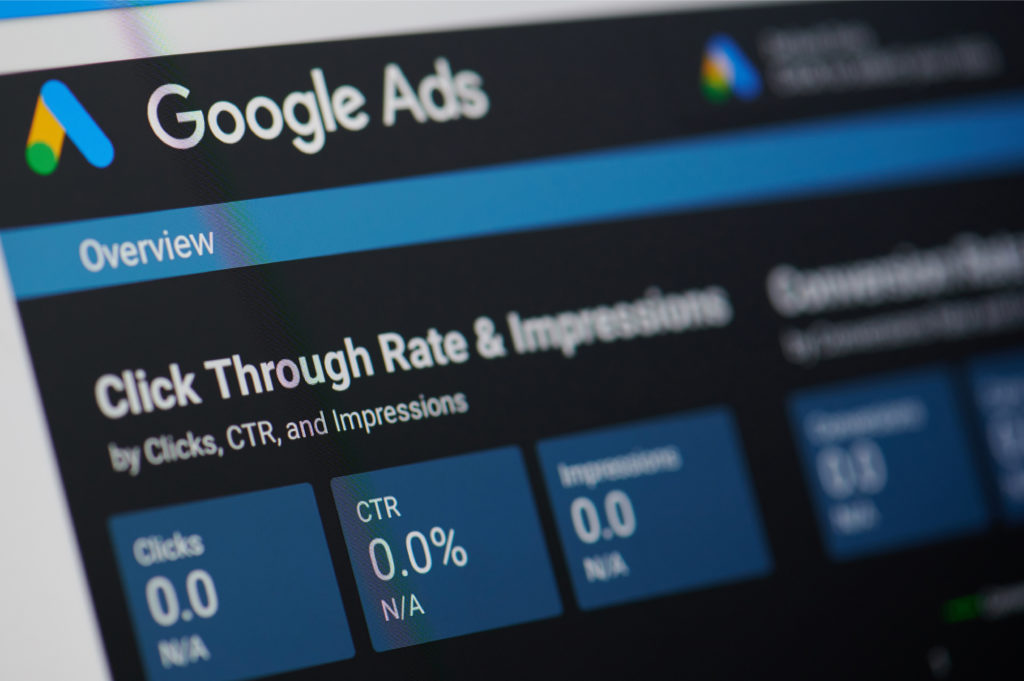
YouTube Network App Install Campaign
Select Your Campaign Type
First, navigate to the ‘Campaign’ dashboard, click on the ‘+Campaign,’ button, and choose ‘Video.’
Now you can enter the name of your new app install campaign, then click on the “mobile app installs,” and select app type and preferred language.
Customize Device Targeting
Next, select your mobile app. As done in previous methods, you will have to choose between the Google Play Store and the App Store.
Bid Strategy, Budget, and Location Settings
This time, you will be creating either an Android app install campaign or an App store app install campaign, so you need to target the relevant apps as per “Target CPA.”
Then, move on to select the location and language. As done in Display network campaign, you can also choose devices connected to the Wi-Fi option for this campaign.
Create the First Ad Group
Now, you will need to submit your YouTube Video for the mobile app install ad campaign, and you can set a Target CPA bid that you will have to pay for the ads.
Then, finalize your targeting options. If you are a beginner, we will recommend you to select “Placements – meaning that you choose specific videos that will show your ad, if they have active monetization.”
Then, you can select an ad format for the campaign. In-stream ad formats are the best in which your mobile app install ads will appear at the start or during a YouTube video.
Video discovery ad format is also decent, but in it, the text redirects a user to a standard YouTube video.
Then, you will be asked about conversion tracking if you have not addressed it earlier.
Now, wait till your ad gets approved by the authorities.
How to track conversion for Google app install campaigns via Google analytics?
To ensure that you achieve the ultimate goal of driving as many apps install as possible, Google Ads will ask for the data of existing users driving the revenue.
Remember that with Artificial Intelligence’s power, Google will keep a thorough record of all actions that users perform on your application and through it.
Google will also develop an extensive database containing all user actions on your app, especially for your convenience. Later on, Google Ads will automatically optimize this information and integrate the same in your app action goals for tracking.
You can also track user engagements and app usage by using Google Analytics.
This is an entirely free feature that can help you track the app usage data and show you real-time user engagement. The tool also offers you detailed reports and analytics of in-app events.
Besides, you have the option to categorize or segment your users as per their specific behavior, and then you can approach or target each cluster to provoke more user responses.
Furthermore, Google recommends setting up a campaigning budget at least ten times compared to your target CPA.
For example, if you have a targeted CPA of around 50$, you should allocate a budget of around 500$ to get the best results.
Suppose ten different consumers from different locations worldwide perform any specific action on your app. If any of their actions didn’t meet your needs or preferences, it would be better to utilize an app action that provides adequate results.
With each campaign, Google suggests that you give time for at least 100 to 200 conversions before making any adjustments or changes to the campaign.
Lastly, Google also allows you to run multiple app install campaigns with different budgets and target audiences. And you can also run various campaigns for different products and goals. It is advisable to design a new campaign instead of polishing or optimizing your current campaign if you have new or other plans.
Final Thoughts
Using the Google Ads app install campaign, you can easily create a campaign that brings the maximum and your desired results. Unlike other in-app advertising and marketing platforms, Google App Campaigns allow you to show related ads across all popular Google platforms.
Another great thing about this efficient platform is that you can effortlessly target all these properties from a single location and display your best-performing apps in front of millions. And during the process, we ensure you high conversions via tailored bids and less spending.
Want to see more downloads on your app? AdWords is the way forward! So, get started immediately as now you know how to Create App Install Campaigns By Using Google Ads, and you could be that much closer to achieving a higher number of downloads and installs.


